The blog will be introduced as a tool for students to use for online exposure. The web blog will consist of all major coursework and exercises done in this course along with descriptions of and ideas pertaining to each project. It will serve as an online journal of your thoughts, creative processes, progression in coursework and as an online art portfolio.
Goals:
• To create a visually appealing and informative web log
• To recognize the importance of updating work online
• To edit your web blog consistently
• To use the blog as an online journal of your progression in this class and share it with classmates
• To display a portfolio of design work online
• To begin to understand how to transfer your work onto the Internet
Guidelines:
• Customize your blog template. Make the design as visually appealing as possible.
• Post images of all major assignments and exercises with brief explanations of each project including your intent and ideas. Information on posting is below.
• Add personal posts of information and images as you see fit.
• View classmate’s blogs periodically and post any relevant and constructive comments you might have.
• Due Date: To be maintained and periodically reviewed by instructor and classmates throughout the entire semester. Final review of the blog will take place during final individual critiques- TBA.
• Customize your blog template. Make the design as visually appealing as possible.
• Post images of all major assignments and exercises with brief explanations of each project including your intent and ideas. Information on posting is below.
• Add personal posts of information and images as you see fit.
• View classmate’s blogs periodically and post any relevant and constructive comments you might have.
• Due Date: To be maintained and periodically reviewed by instructor and classmates throughout the entire semester. Final review of the blog will take place during final individual critiques- TBA.
Photographing images for blog posting
Illustrator images can be posted to your blog by holding down shift, Apple/Command, and 4. A target will appear. Click and drag the mouse over the entire contents of your design. This will take a picture of the page which will automatically save to your desktop as Picture 1.
Adding images to the blog
For the most part images can be uploaded directly. If there is a problem opening the image, first open up the image in PhotoShop and go to File> Save As. Create a new title such as "Logo" and save it as a JPEG image. Save to your thumbdrive and try again.
Add picture by clicking this Icon:
Follow the directions for uploading images when prompted.
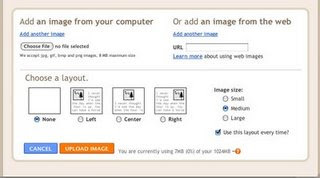
Posting images from a Power Point Presentation
In PowerPoint go to View menu>Notes Page.Here you can scroll down each slide using the side bar. On each page take a picture of only your slide by holding down Apple/Command, Shift, and 4. You will target the slide and drag over it to copy the image. The image should appear on your desktop as Picture 1... Save to your thumbdrive. Starting from the last slide up will place them in the correct order on the blog-- it is more efficient this way.
Posting Images from PhotoShop
In order to post tutorials and assignments to your blog save them in PhotoShop as a JPEG (.jpg) file. Be sure your image is set as an RGB file at a resolution of 72. Save to your thumbdrive.
Past GRAPHIC DESIGN 315 A Blogs:
Sample Blog Page For Students:
Nicole's Blog:
No comments:
Post a Comment